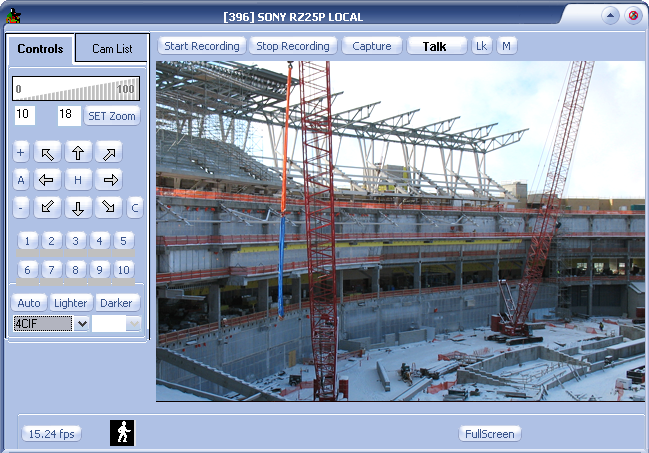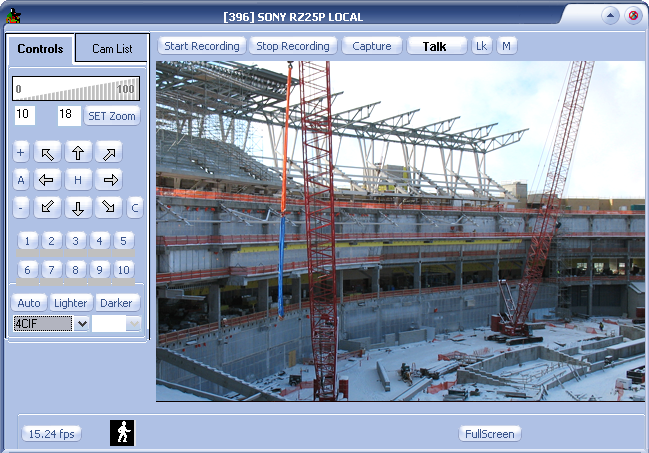— DETEXI Client — Single Camera View —
DETEXI Client
Single Camera View
If only
one camera was selected in the
Start page — Camera List and
GO button clicked, the
Single Camera View is launched with live video streaming from the selected camera.
The
Single Camera View can also be launched from the
Multi-camera View for any camera in the group via the
GOTO option in the right-click menu.
Full Screen
Click the
Full Screen button at the bottom of the screen to view the streaming video in
full screen.
— Or —
Click the
arrow toggle button in the upper-right corner of the
Single Camera View to open/close full screen mode.
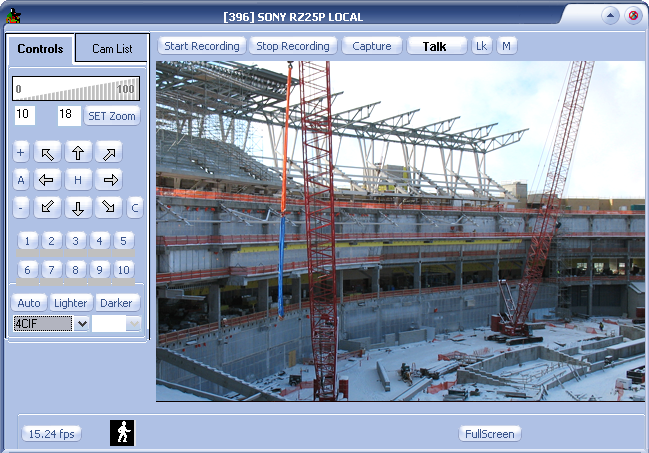
- Hide/show the Controls panel by F key on the keyboard.
— DETEXI Client — Single Camera View — Controls —
DETEXI Client
Single Camera View — Controls
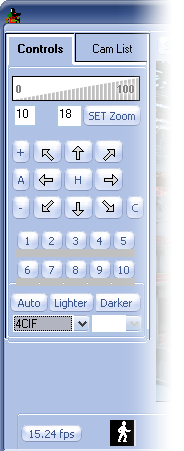 |
- Zoom — if the camera being viewed is a PTZ camera, the Zoom controls will be active (depending on permissions in the Remote Client). Clicking within the 0-100% scale will adjust the zoom coordinate of the camera to that percentage of the camera’s full zoom capabilities. Users may also enter the desired percentage in the text box and click SET Zoom to define a specific zoom percentage.
- Pan/Tilt — if the camera being viewed is a PTZ camera, the Pan/Tilt controls will be active (depending on permissions in the Remote Client). Clicking the arrows will move the camera view in that direction one step. If the camera has a Home position defined within it, the H button will send it to that position.
- Resolution Selection — when the Live View is launched, the video is streamed in a default resolution as defined in the NVR. Users can change the resolution of the video to another resolution supported by the camera using the Resolution drop-down list. This will visibly affect the quality of the image.
- Compression Selection — when the Live View is launched, the video is streamed with medium compression by default. Users can change between low, middle and high compression using the drop-down list. This will visibly affect the quality of the image.
|
- The resolutions available will depend upon the camera type being viewed. Axis cameras with an auto-configured driver in the NVR will show the specific resolutions supported by that camera model.
— DETEXI Client — Single Camera View — Center Video on the Spot —
DETEXI Client
Single Camera View — Center Video on the Spot
If the camera being viewed is a PTZ camera, the user has the ability to
click anywhere on the streaming video image to center video on that spot (depending on permissions in the Remote Client). This only changes
Pan/Tilt coordinates, and does not effect zoom. To
Zoom In/Out — click on the video to center video on that spot and
roll mouse wheel up and down
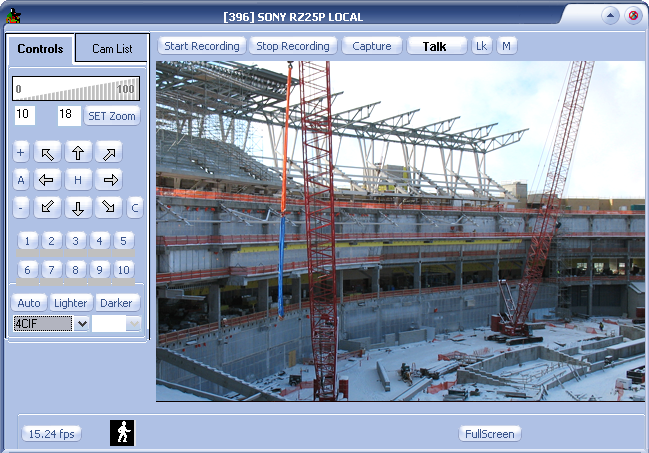
- In the Multi-camera View the user can Center Video on the Spot for any PTZ camera as well and Zoom In/Out by clicking Page Up/Page Down buttons.

 DETEXI® Network Video Management System
DETEXI® Network Video Management System