— NVR Recording Setup — Enable/Disable Recording —
NVR — Recording Setup
Enable/Disable Recording
The main purpose of the DETEXI Network Video Recorder is to record and archive live video for later replay and analysis.
After the camera was generally defined in the NVR it has recording
enabled by default — the
Exclude from recording checkbox is
unchecked.
Turning on recording requires at least one schedule to be added and configured for the camera; type of recording, and motion settings (if appropriate) defined.
To optimize performance
disable recording for the cameras that are not intended for recording. Thus the
Recorder will ignore those cameras completely, freeing resources for other tasks.
To disable recording for a camera —
- In the NVR Control Center — Cameras select a camera from the Cameras List.
- In the Cameras Settings check Exclude from recording checkbox to disable recording for the camera.
- Click Save button below the Cameras List to save changes.
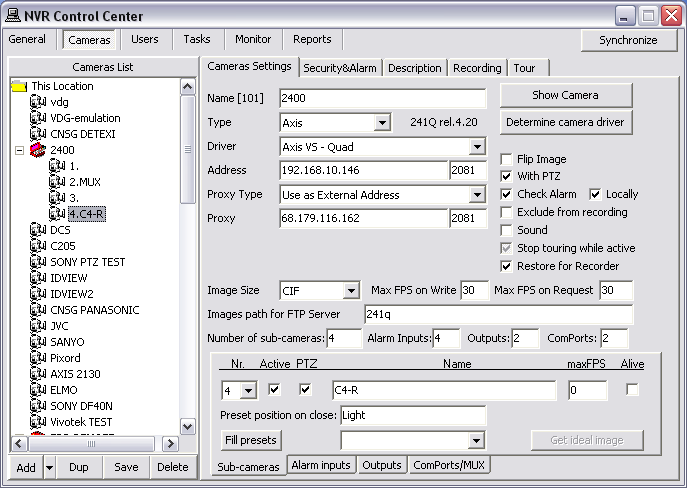
- Recording can be temporarily disabled for a camera without removing recording schedules and configurations by using Exclude from recording checkbox. If recording is enabled again later (the checkbox is unchecked again), all previous recording schedules and configurations will be restored.
— NVR Recording Setup — Recording Services —
NVR — Recording Setup
Recording Services
There are two NVR Services that should be running and monitored by the
Monitor service in order to record —
Recorder and
Check Drive. When the services are running the icons will show in the
System Tool Tray.
The status of the NVR video streams —
- Double-click the recorder icon — the NVR Recorder service interface will launch.
- Click Get Recording Cameras button to get the list of cameras showing active to the Recorder.
- Select a camera from the list — the current camera video stream shows, if there is one:
- If you see live video, the recorder is either analyzing that video for motion, recording that video to the archive, or both.
- If you see a no connection image with a [Port-alarm] notation, it indicates that although the camera is being monitored for I/O Port Alarms, the video is not currently being recorded.
- If you see a no connection image without a [Port-alarm] notation, this means the recorder should be either analyzing the video for motion, recording it to the archive, or both, but has temporarily lost connection to that camera — the connection to the camera should be checked.
- Minimize the window to return it to the System Tool Tray. Do not close the window — it will stop the Recorder service.
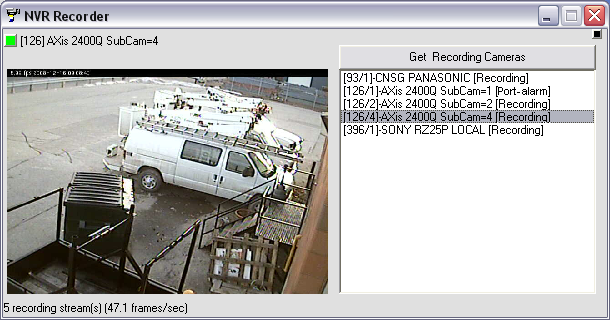
- A flashing red light on the check drive icon indicates that the Check Drive service is busy. This could mean that it is executing the daily archive clean-up, constantly overwriting data because the Minimum Free Space limit was reached, or attempting to connect to an unavailable directory or drive.
— NVR Recording Setup — Recording Methods —
NVR — Recording Setup
Recording Methods

Recording in the DETEXI NVR is either schedule based or event based (triggered), and many recording options are available.
Schedule Based Recording
Schedule based recording can be set up as
continuous (24/7 or other) with or without motion detection or
triggered. An alarm-triggered recording can be activated by, for example, video motion detection or an external input through a camera’s input port. Scheduled recording can combine
both continuous and triggered recording instructions
(within schedule).
- Recording with no motion detection — video is archived constantly while on schedule, with no motion analysis being done.
- Recording with motion detection — video is archived constantly while on schedule, the video is analyzed and encoded with markers when motion is detected for faster and smarter replay.
- Recording only on motion — video is analyzed constantly while on schedule, but only archived when motion is detected.
- Recording on camera input alarm — the hard input(s) of the camera are monitored while on schedule, and when an alarm is detected on the input(s) video is archived. Although this is event based recording, it still relies on a schedule.
Event Based Recording
- Recording on NVR event (Recording Task Action) — video is archived for any defined camera when a chosen event occurs in the NVR.
- Schedule-based continuous, scheduled and recording only on motion are the most basic recording options. Event-based recording is discussed in the NVR Events and Alarming.

 DETEXI® Network Video Management System
DETEXI® Network Video Management System

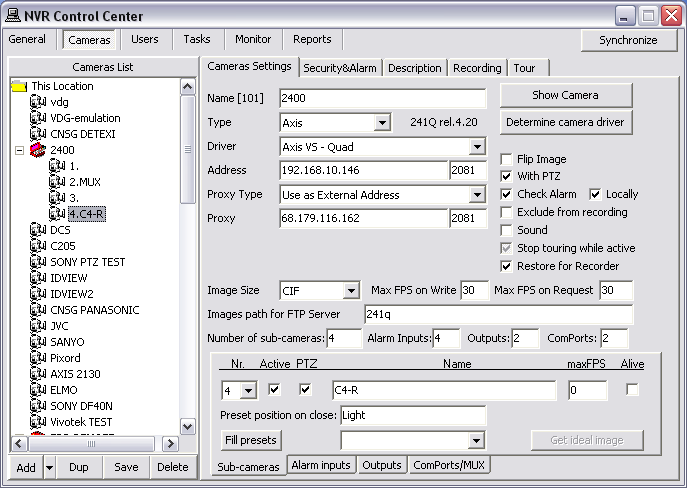
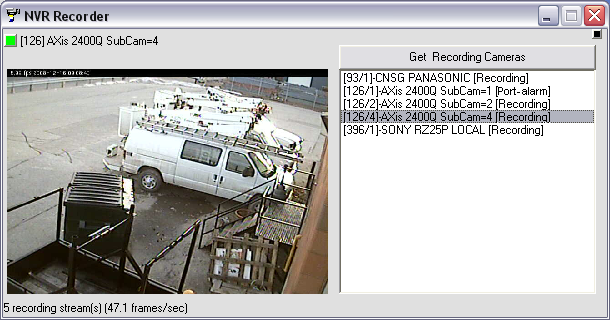
 Recording in the DETEXI NVR is either schedule based or event based (triggered), and many recording options are available.
Schedule Based Recording
Schedule based recording can be set up as continuous (24/7 or other) with or without motion detection or triggered. An alarm-triggered recording can be activated by, for example, video motion detection or an external input through a camera’s input port. Scheduled recording can combine both continuous and triggered recording instructions (within schedule).
Recording in the DETEXI NVR is either schedule based or event based (triggered), and many recording options are available.
Schedule Based Recording
Schedule based recording can be set up as continuous (24/7 or other) with or without motion detection or triggered. An alarm-triggered recording can be activated by, for example, video motion detection or an external input through a camera’s input port. Scheduled recording can combine both continuous and triggered recording instructions (within schedule).