
 DETEXI® Network Video Management System DETEXI® Network Video Management SystemEXPAND YOUR CONCEPTS OF SECURITY |
 |
 |
| Javascript Tree Menu | |
|
|
|
|
|
— Centralized Control and Management — NVR Status —
Centralized Control and Managemen
NVR Status
A background service in Windows, DETEXI NVR will start automatically upon system start-up and continue running even after the user logs out.
The underlying structure of the DETEXI NVR software consists of many individual services, which allow execute and organize all the tasks it is responsible for. The unnecessary services can be turned off to preserve system resources.
From the Domain Controller user interface — NVR Control Center — system administrators can perform system health and status checks. Here users can verify the operational status of all network video recorders in the domain, check weather the necessary services has been turned on to support specific features and functionality, update the status and launch NVR health monitoring procedure.
Knowing the responsibility of each DETEXI NVR service is important. This allows users to make sure the necessary services for the given application are running and controlled properly, while unnecessary services are turned off to preserve system resources.
Monitor Service
Monitor service is an internal service to start/stop other DETEXI NVR services. It is also responsible for monitoring the health and status of all NVR services.
Runtime Configuration, Synchronization
For most system settings, the NVR services support runtime configuration . This means that changes can be made to cameras, users, etc. without stopping the NVR services. When you are ready for your changes to take effect, you should synchronize the services with the current configuration.
NVR Services
— Centralized Control and Management — Get/Update Child NVR Status —
Centralized Control and Management
Get/Update Child NVR Status
From the Domain Controller user interface — NVR Control Center — users can verify and update the operational status of all network video recorders in the domain.
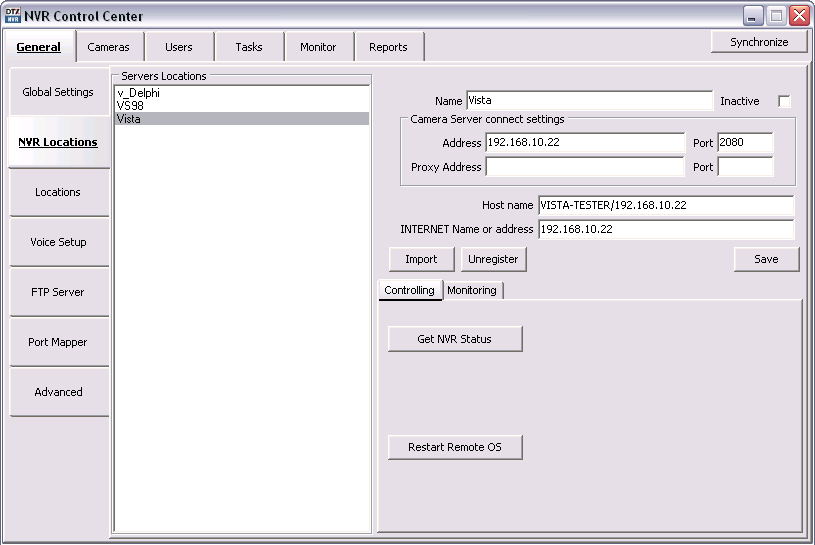
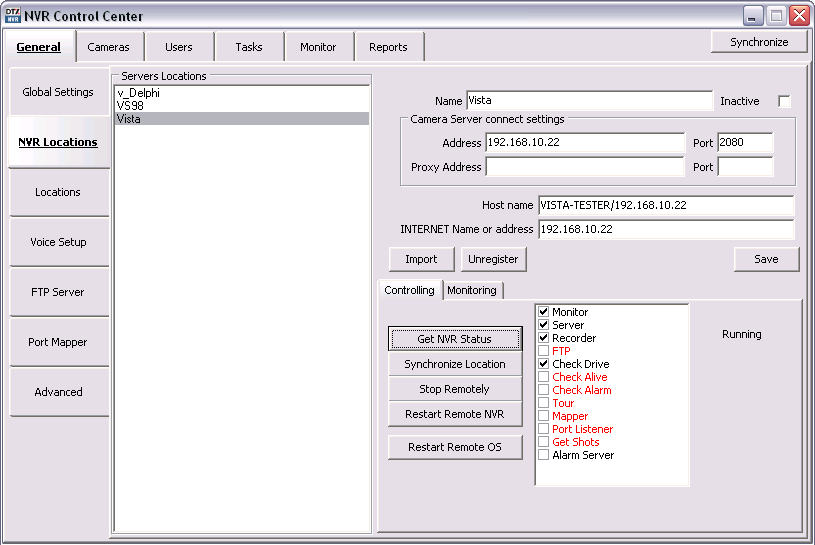
|