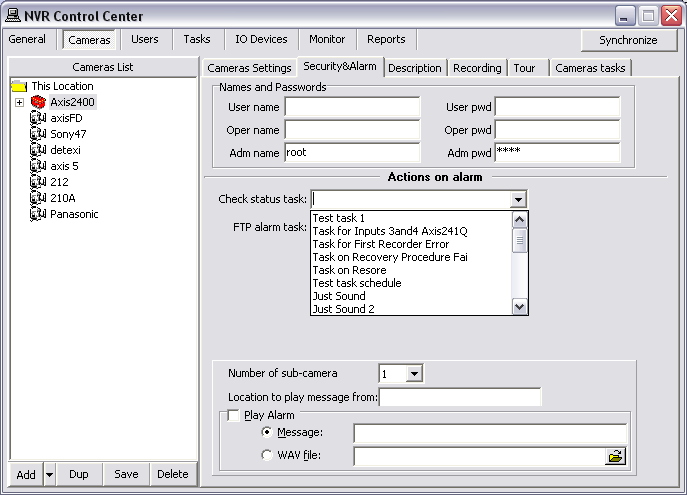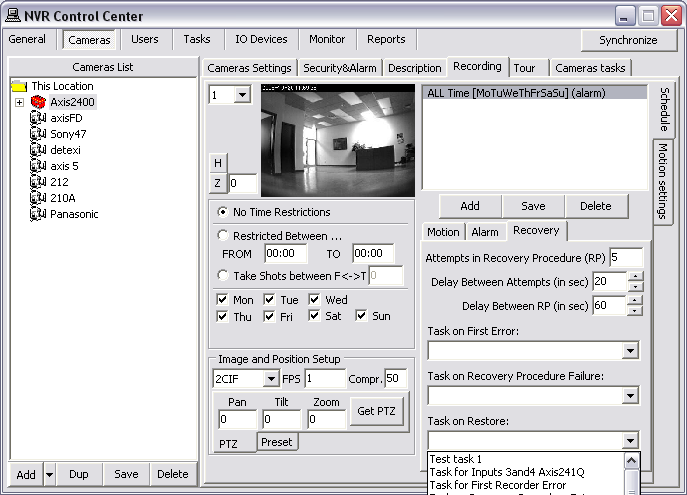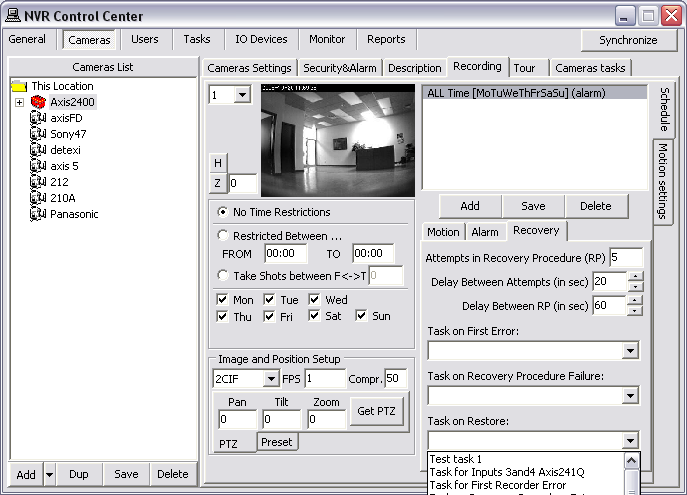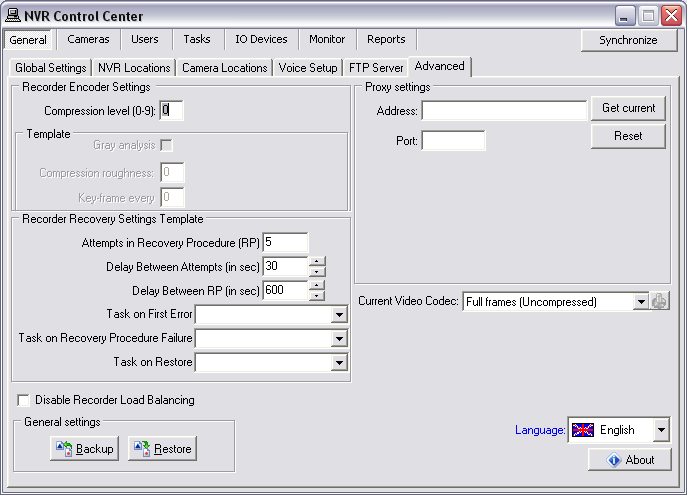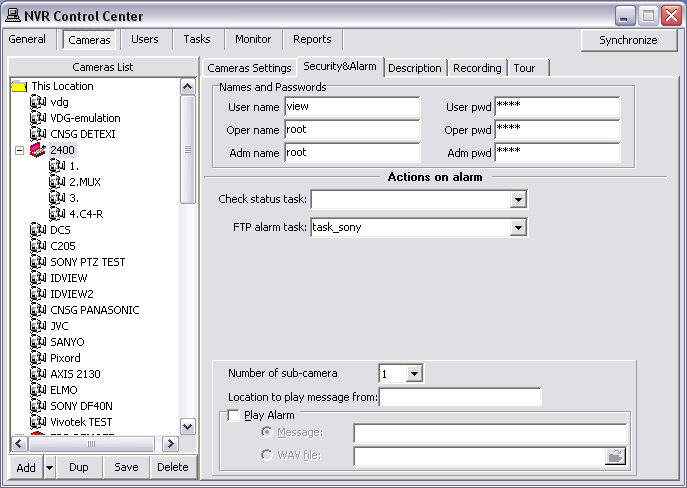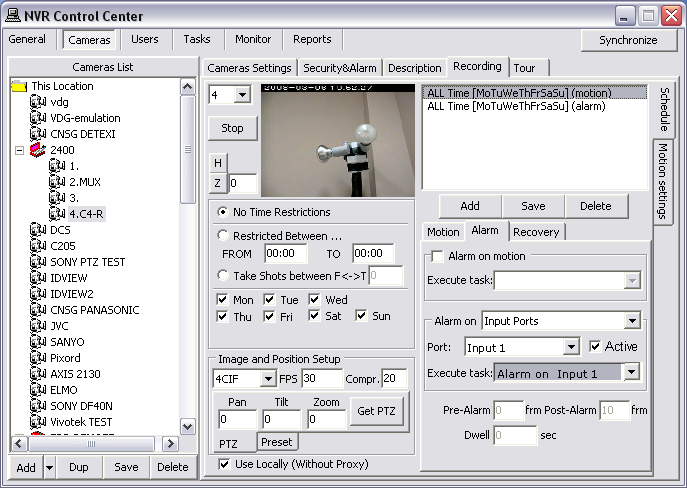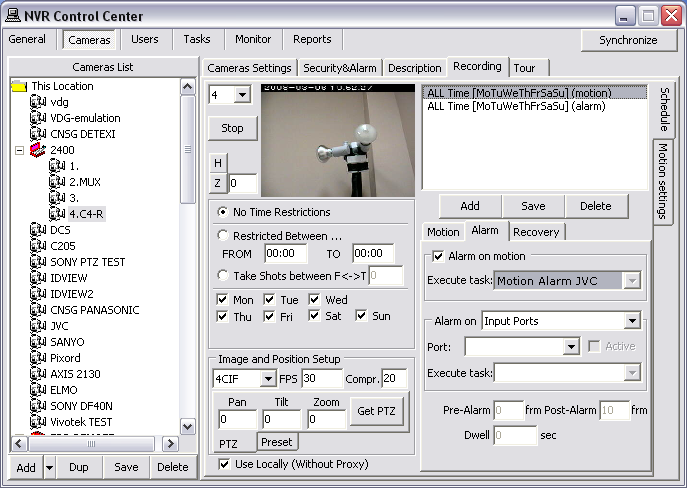— Configure Task Triggers — Configure IP-device Tasks — IP-Device Alarms/Events —
Configure IP-device tasks
In the NVR a trigger is a set of criteria that, when met, starts the execution of a predefined task. In order to get advantage of getting a notification/action defined in a task any task should be assigned to a specific alarm/event.
IP-Device Alarms/Events
IP-Device Status — System Health Monitoring Alarms/Events
- Check Alive service task — the Check Status Task can be triggered if the IP-device fails to answer on the Check Alive service request.
- Recovery Procedure tasks — when NVR loses connection to an IP-device it is scheduled to record, it enters into a recovery procedure. Tasks can be executed at different points within the procedure.
Task on First Error can be triggered when NVR first loses connection; Task on Recovery Procedure Failure — initiates if all the attempts of recovery procedure have failed; Task on Restore initiates in case the IP-device comes back online.
IP-Device FTP Alarm
- FTP Alarm— in some wireless configurations, and other environments where constant streaming is not possible, video can be uploaded via FTP based on decision making within the IP-device. When video is uploaded to the DETEXI NVR FTP Server, the video is merged into the archives as alarm video, and this event is raised.
IP-Device Alarm on Motion
- Input Alarm — if an IP-device supports external I/O, the Check Alarm (IO Listener) service can monitor the status of the camera’s inputs. This event is raised when an IP-device’s defined input is in an active (non-normal) state. A separate event is raised for each IP-device input that has this feature enabled.
- Soft Motion Alarm — when motion detection is enabled in the IP-device recording schedule, an event is raised each time motion is detected on an IP-device by the DETEXI software. A separate event is raised for each IP-device recording schedule if Alarm on Motion is configured.
- Each individual event can only have one task assigned to it.
- Any task can include one or more actions/notifications, allowing for multiple things to happen when a single alarm or event is raised.
- An event can also have a composite task assigned to it. Any composite task consist of several predefined tasks of the user’s choice.
— Configure Task Triggers — Configure IP-device tasks — IP-Device Status —
Configure IP-device tasks
IP-Device Status — System Health Monitoring Tasks
The DETEXI NVR streaming and records video information from the
IP-cameras/video servers, which are complex devices by themselves and can often be the source of problems.
There are two methods to deal with IP-devices errors —
- Using a Check Alive service — the Check Status Task can be triggered if the IP-device fails to answer on the Check Alive service request.
- Using a Recovery Procedure in the IP-device Recording Schedule — when NVR loses connection to a camera it is scheduled to record, it enters into a recovery procedure. Tasks can be executed at different points within the procedure.
Task on First Error can be triggered when NVR first loses connection; Task on Recovery Procedure Failure — initiates if all the attempts of recovery procedure have failed; Task on Restore initiates in case the IP-device comes back online.
- Check Alive
- Recovery Procedure
- Recommended Settings
- Create Template
Setup Actions on Alarm for the Camera Using Check Alive Program —
The Check Alive service is
relatively heavy on NVR resources and it should be used only in the case of
recording on I/O ports when the recorder is off and starts to record when the signal from I/O port is received.
- In the NVR Control Center — Cameras select a camera from the Cameras List.
- Switch to the Security & Alarm.
- Under Actions on alarm select an appropriate predefined task from the Check status task drop-down list.
Task initiates if the IP-device fails to answer on Check Alive request.
- Repeat steps 1-3 for any camera from the Cameras List to setup actions on alarm task.
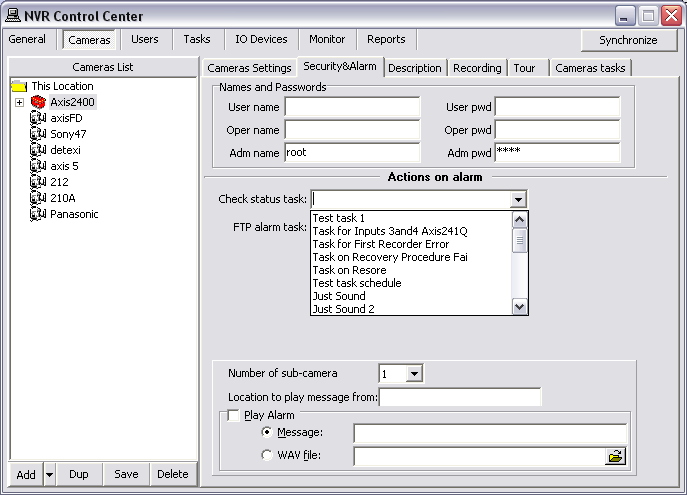
- It must be clear for you that if a device fails to answer this does not necessarily mean that there is a physical device failure. It could be a connection (network) error. From the NVR reliability point of view it is irrelevant as to why there is no video stream but from the point of view of the technician (who has to fix the problem) there is a big difference.
Setup Recovery Procedure in a Camera Recording Schedule —
Another method to deal with IP-devices errors is to setup
Recovery Procedure inside a camera
Recording Schedule. The Recovery Procedure fully describes how the
Recorder will deal with the
faulty camera.
- In the NVR Control Center — Cameras select a camera from the Cameras List.
- Go to the Recording and switch to the Schedule side tab.
- Select a schedule from the Schedule list to update an existing schedule settings or press Add button below the Schedule panel to create a new schedule.
- Switch to the Recovery tab to setup a Recovery Procedure parameters (if the Recovery Procedure Template was created a newly created schedule will use the template parameters as default) —
Attempts in Recovery Procedure (RP) — recommended 5;
Delay Between Attempts (in sec) — recommended 30;
Delay Between PR (in sec) — recommended 60;
- Select predefined tasks for events you are going to track (in any combination)—
Task on First Error — (if assigned) the Recorder initiates the corresponding task immediately on the video stream failure;
Task on Recovery Procedure Failure — (if assigned) task initiates if all the attempts of Recovery Procedure have failed;
Task on Restore — (if assigned) task initiates in case the IP-device comes back online.
- Press Save button below the Schedule panel.
- Repeat steps 3 - 6 for the other schedules.
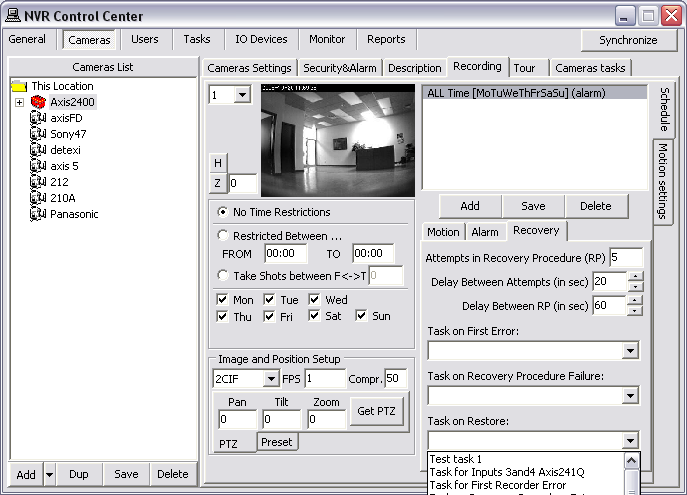
- Setting up a Recovery Procedure for many cameras with complicated recording schedules could be time consuming. To make it easier use the Recorder Recovery Settings Template.
The Recovery Procedure Recommended Settings —
Attempts in Recovery Procedure (RP) — 5;
Delay Between Attempts (in sec) — 30
Delay Between PR (in sec) — 600
Task on First Error — assigned
Task on Restore — assigned
According to the recommended settings the
Recorder initiates the
Task on First Error when the
video stream failure occurs. Than makes up to 5 attempts with 30s interval to
recover the stream. If any of the attempts succeeds the
Task on Restore notification / action will be initiated; if not — the
next round of attempts to connect to the faulty camera starts in 10min (600s).
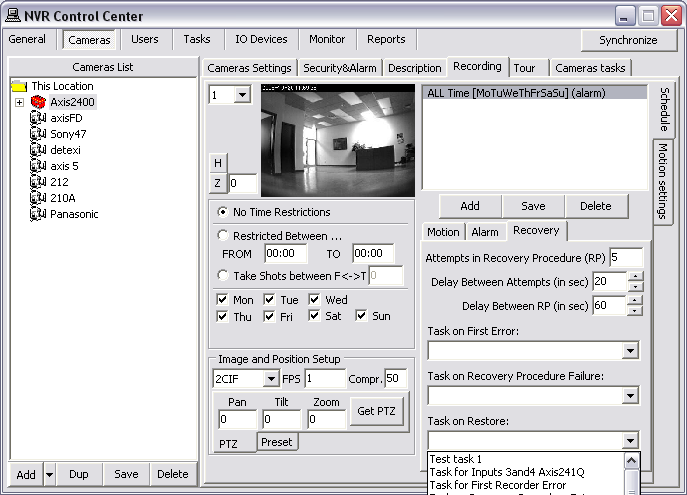
- Setting up a Recovery Procedure for many cameras with complicated recording schedules could be time consuming. To make it easier use the Recorder Recovery Settings Template.
Create Template for Setting a Recovery Procedure —
Setting up a
Recovery Procedure for many cameras with complicated recording schedules could be time consuming.
To make it easier a template enforcing particular settings in a newly created schedules can be created.
- In the NVR Control Center go to the General — Advanced.
- Under the Recorder Recovery Settings Template setup recovery settings —
Attempts in Recovery Procedure (RP) — recommended 5;
Delay Between Attempts (in sec) — recommended 30;
Delay Between PR (in sec) — recommended 60;
- Select predefined tasks for events you are going to track (in any combination)—
Task on First Error — (if assigned) the Recorder initiates the corresponding task immediately on the video stream failure;
Task on Recovery Procedure Failure — (if assigned) task initiates if all the attempts of
Recovery Procedure have failed;
Task on Restore — (if assigned) task initiates in case the IP-device comes back online.
The Recovery Procedure settings from this template will be forced in to each newly created schedule and could be changed.
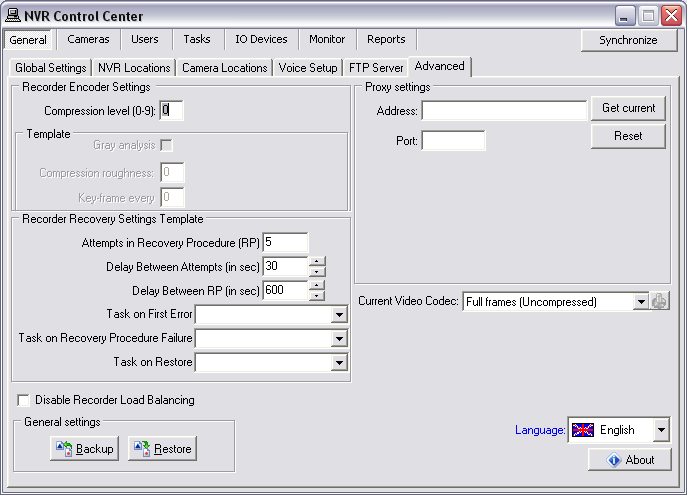
— Configure Task Triggers — Configure IP-device tasks — FTP Alarm —
Configure IP-device tasks
FTP Alarm
FTP Alarm— in some wireless configurations, and other environments where constant streaming is not possible, video can be uploaded via FTP based on decision making within the IP-device. When video is uploaded to the DETEXI NVR FTP Server, the video is merged into the archives as
alarm video, and this event is raised.
Setup IP-device FTP Alarm
- In the NVR Control Center — Cameras select a camera from the Cameras List.
- Switch to the Security & Alarm.
- Under the Actions on Alarm select an appropriate predefined task from the FTP Alarm Task drop-down list.
- Click Save button below the Cameras List to save settings.
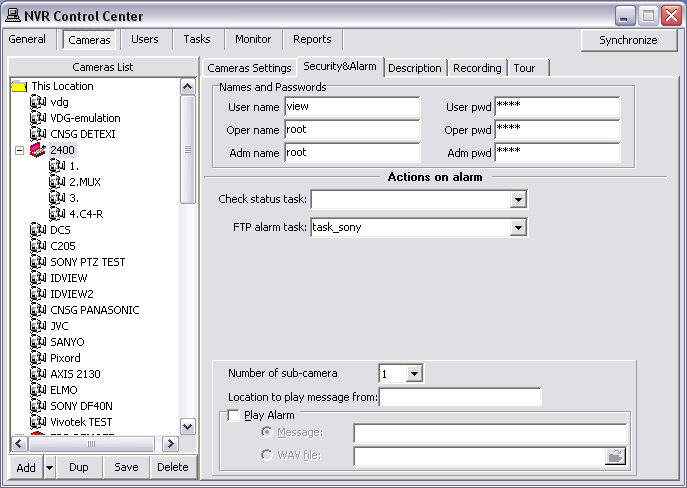
- Each individual event can only have one task assigned to it.
- Any task can include one or more actions/notifications, allowing for multiple things to happen when a single alarm or event is raised.
- An event can also have a composite task assigned to it. Any composite task consist of several predefined tasks of the user’s choice.
— Configure Task Triggers — Configure IP-device tasks — Input Alarm —
Configure IP-device tasks
IP-Device Input Alarm
IP-device Input Alarm executes task on
hard motion detection, when an
external motion detector is connected to the IP-device input.
If a camera supports external I/O, the
Check Alarm (IO Listener) service can monitor the status of the camera’s inputs.
Input Alarm event is raised when an IP-device defined input is in an active (non-normal) state. A separate event is raised for each IP-device input that has this feature enabled.
Setup Input Alarm
- In the NVR Control Center — Cameras select a camera from the Cameras List.
- Go to the Recording and switch to the Schedule side tab.
- Select a schedule from the Schedule list and switch to the Alarm tag below the Schedule list.
- Select Input Ports from the Alarm on drop down list and specific input port from the Port drop down list.
- Check Active checkbox — the Execute task drop down list activates —
select a predefined task from the list.
- Click Save button below the Schedule list to save settings.
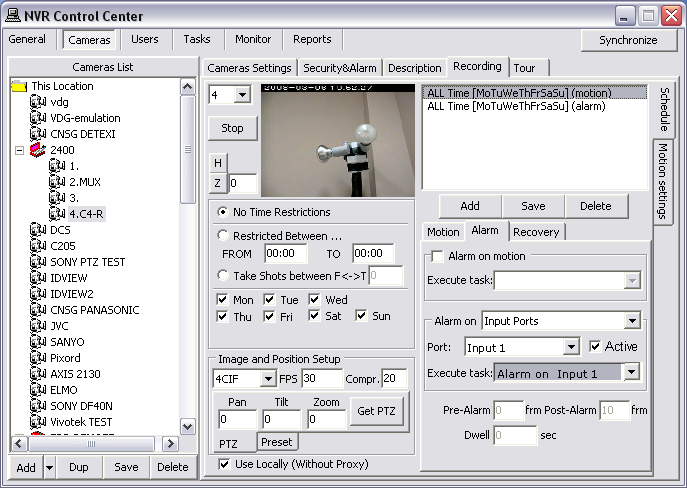
- The IP-device Input Alarm applies to hard motion sensing (triggered by an external motion detector) only. For soft motion sensing (residing in the software) the IP-device Soft Motion Alarm should be configured.
— Configure Task Triggers — Configure IP-device tasks — Soft Motion Alarm —
Configure IP-device tasks
IP-Device Soft Motion Alarm
When
motion detection is enabled in the IP-device recording schedule, the
Soft Motion Alarm is raised each time motion is detected on an IP-device by the DETEXI software. A separate event is raised for each IP-device recording schedule if
Alarm on Motion is configured.
Setup Soft Motion Alarm
- In the NVR Control Center — Cameras select a camera from the Cameras List.
- Go to the Recording and switch to the Schedule side tab.
- Select a schedule from the Schedule list and switch to the Alarm tag below the Schedule list.
- Check Alarm on Motion checkbox — the Execute task drop down list activates —
select a predefined task from the list.
- Click Save button below the Schedule list to save settings.
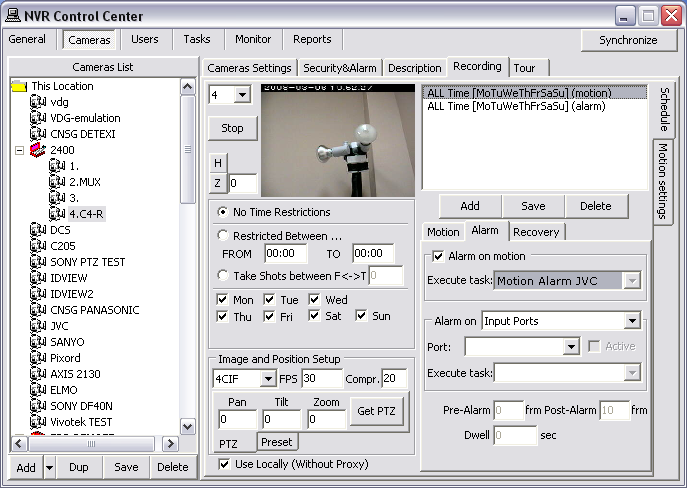
- The IP-device Soft Motion Alarm applies to soft motion sensing (residing in the software) only. For hard motion sensing (triggered by an external motion detector) the IP-device Input Alarm should be configured.

 DETEXI® Network Video Management System
DETEXI® Network Video Management System