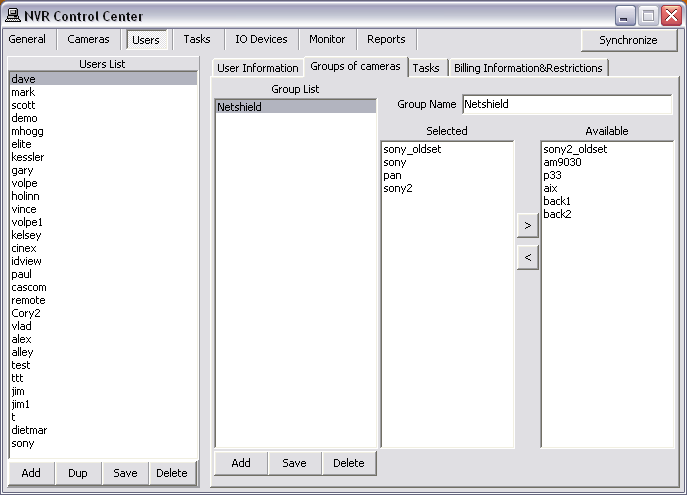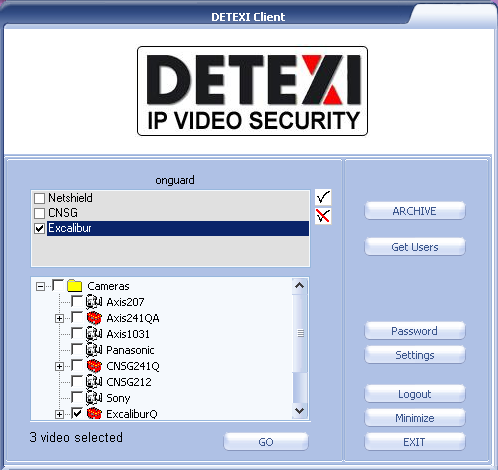— Managing Cameras — Groups of Cameras —
Managing Cameras
Groups of Cameras
Each user can organize the cameras this user has access to into meaningful groups for more effective camera selection.
- Setup Groups of Cameras
- Select Group
- In the NVR Control Center — Users select a user from the Users List and switch to the Groups of Cameras.
- Press Add button below the Group List and enter Group Name — the name appears in the list.
- Select a camera from the Available cameras list and click "<" button to add the camera to the Selected cameras list.
- Press Save button below the Group List list to save the group.
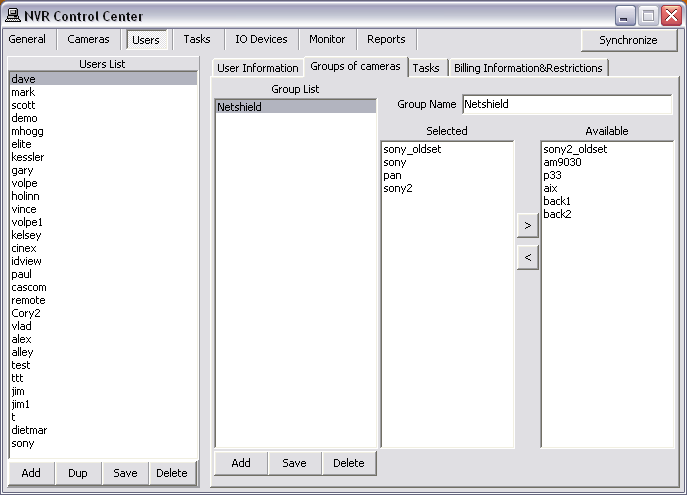
In many cases where there is a cameras list the
groups list will also be provided. For example, in the Remote Client start page —
- Select a group from the top list to see the cameras from this group only.
- Select a camera from the cameras list.
- Click GO button to launch the camera live view.
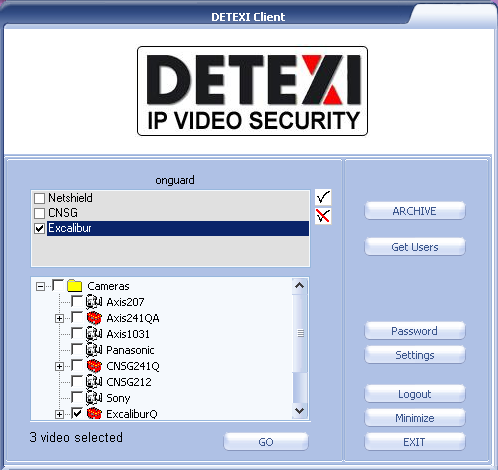
- In the Remote Client the cameras available in the start page cameras list will depend upon the user logged in permissions.

 DETEXI® Network Video Management System
DETEXI® Network Video Management System